How to Check Microphone Privacy Settings for Microsoft Teams and Other Conferencing Apps on Windows 11
If your headset microphone is not working in Microsoft Teams, the issue may not be the device itself. Windows 11 has built-in privacy features that can block apps from using your microphone. Many users overlook this step and assume their device is faulty. Taking a minute to check your privacy settings can save a lot of frustration and get you back to your calls quickly. Unless Teams has permission, your calls will be silent no matter how many times you re-plug your headset into the computer.
Windows 11
- Open the "Quick Settings” menu by left clicking the network, sound, and battery area on the taskbar, then left-click the "Settings" gear icon.
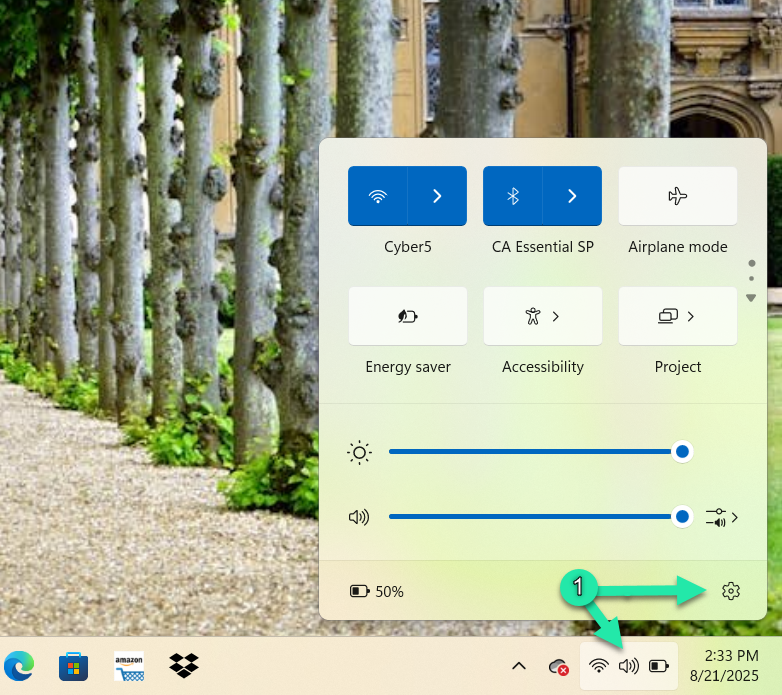
- In the Settings window, left-click "Privacy & security" in the left sidebar.
- Under "App permissions," left-click "Microphone."
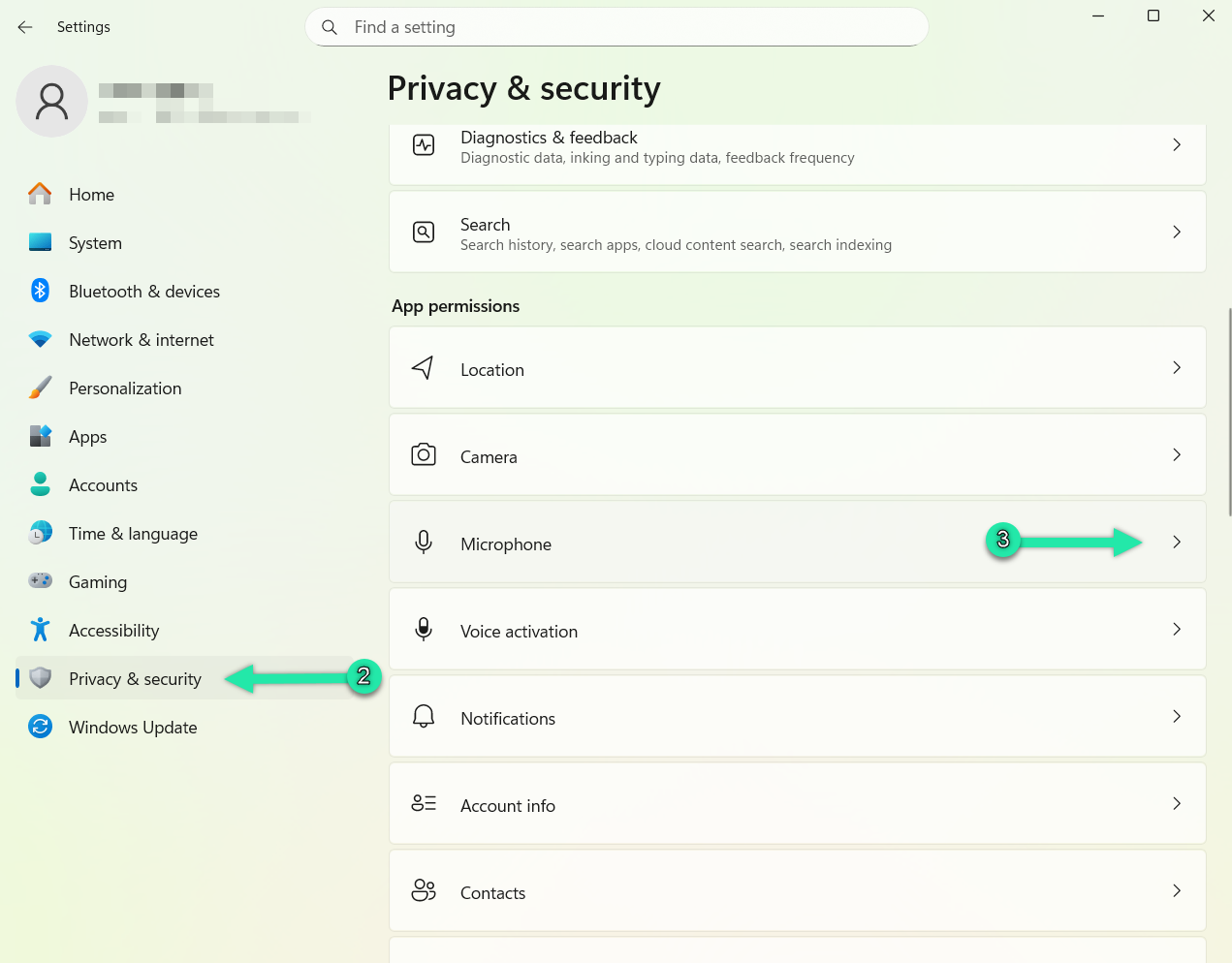
- Left-click the switch next to "Microphone access" so it shows On.
- Left-click the switch next to "Let apps access your microphone" so it shows On.
- Scroll down, then left-click the switch next to "Microsoft Teams" (or your chosen conferencing app) so it shows On.
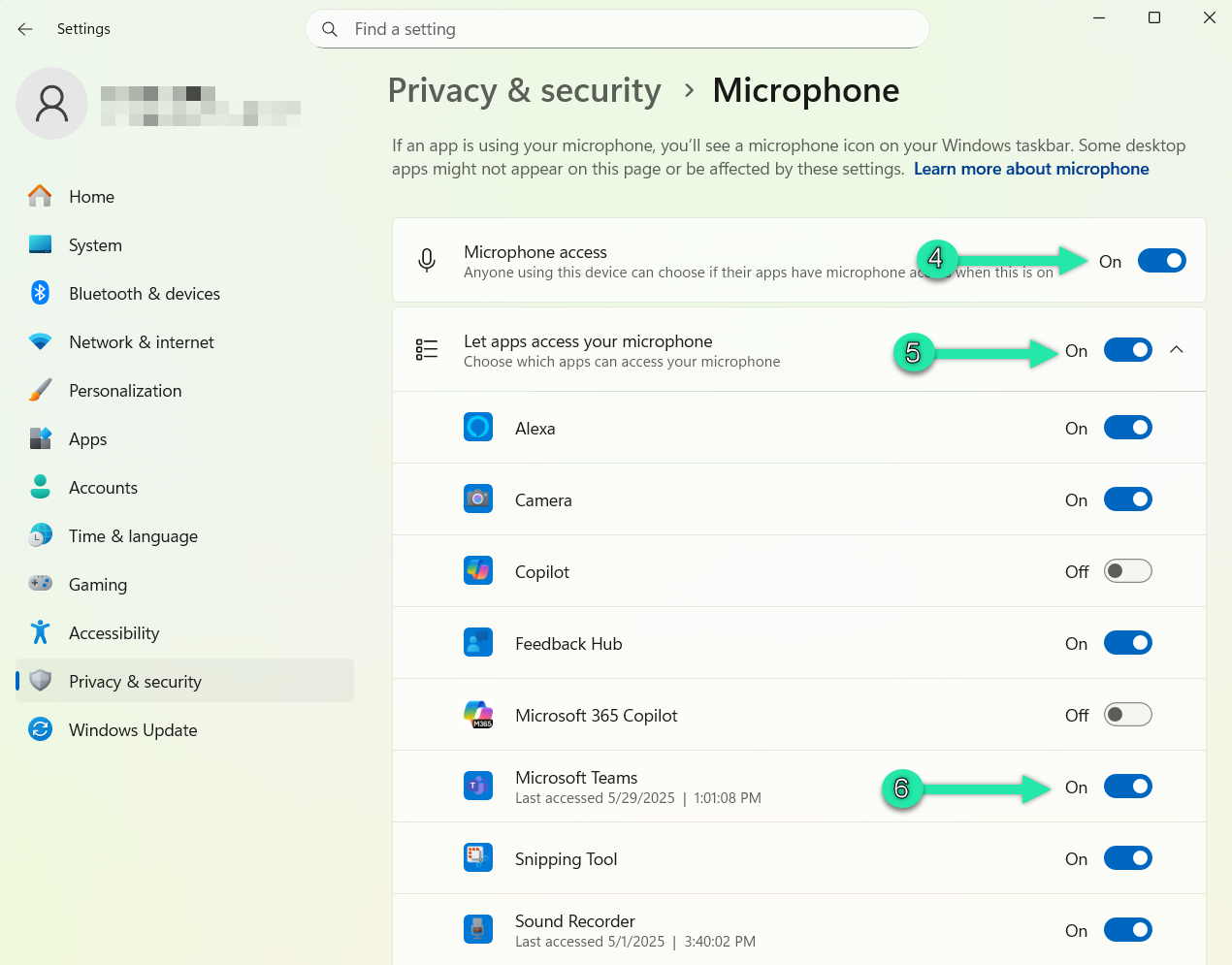
- Scroll further to "Allow desktop apps to access your microphone" and left-click the switch so it shows On.
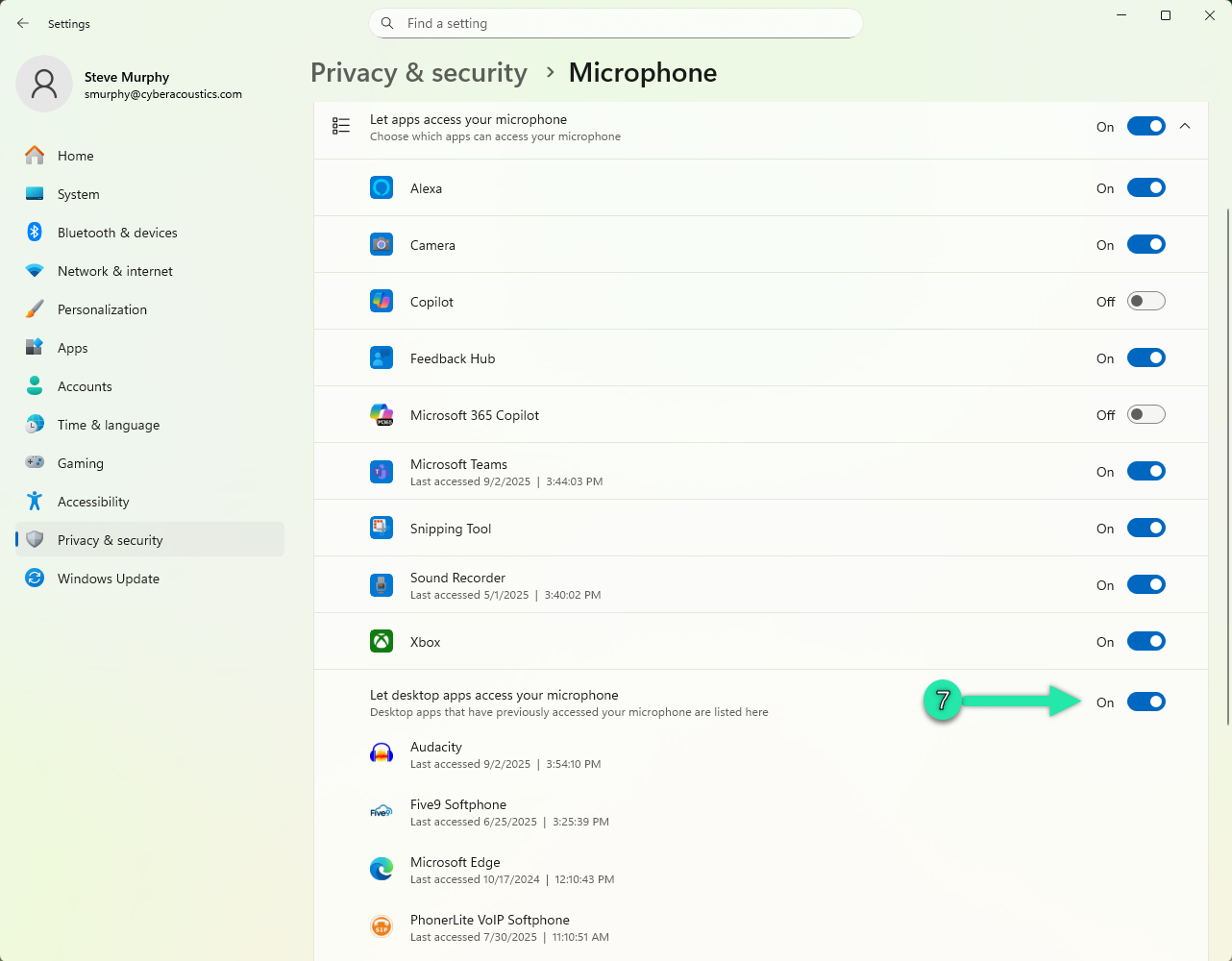
Note: If you are running Teams in a web browser, you must also allow the browser to use your microphone and camera. For instructions, see: How to Allow Microphone and Camera Access in a Browser.
Once Teams has microphone permission in Windows 11, your headset should work normally in calls. If you are still having problems, continue with our guides for setting up and troubleshooting audio issues on Microsoft Teams on Windows 11.



