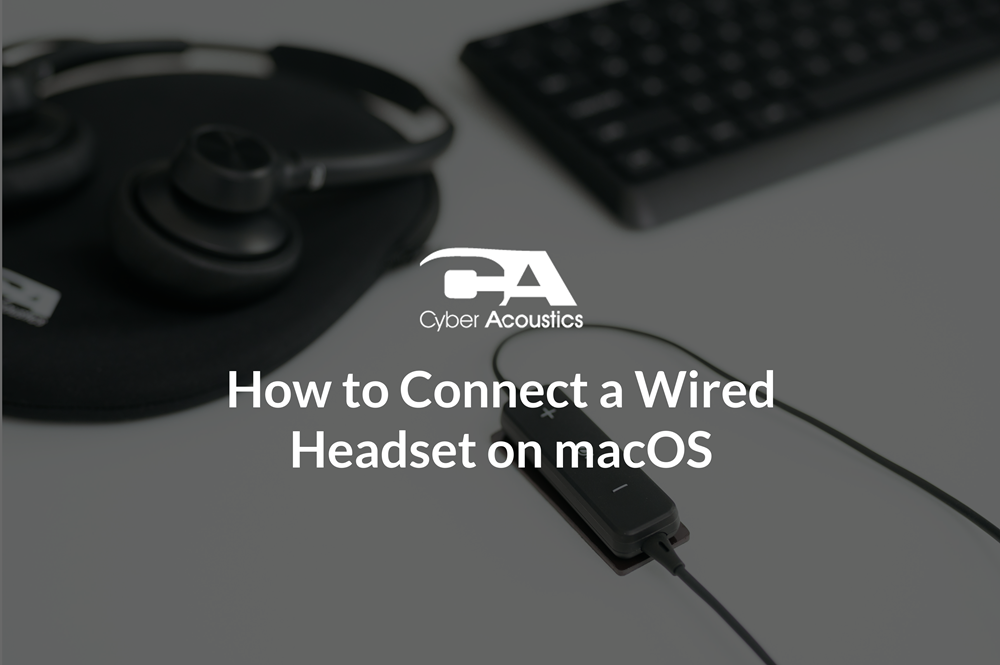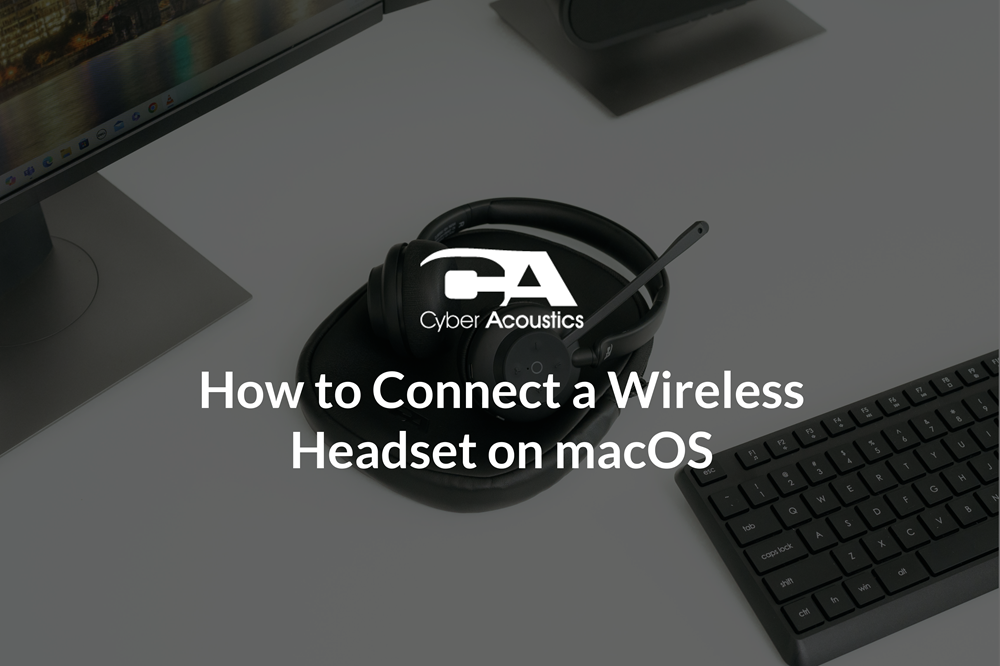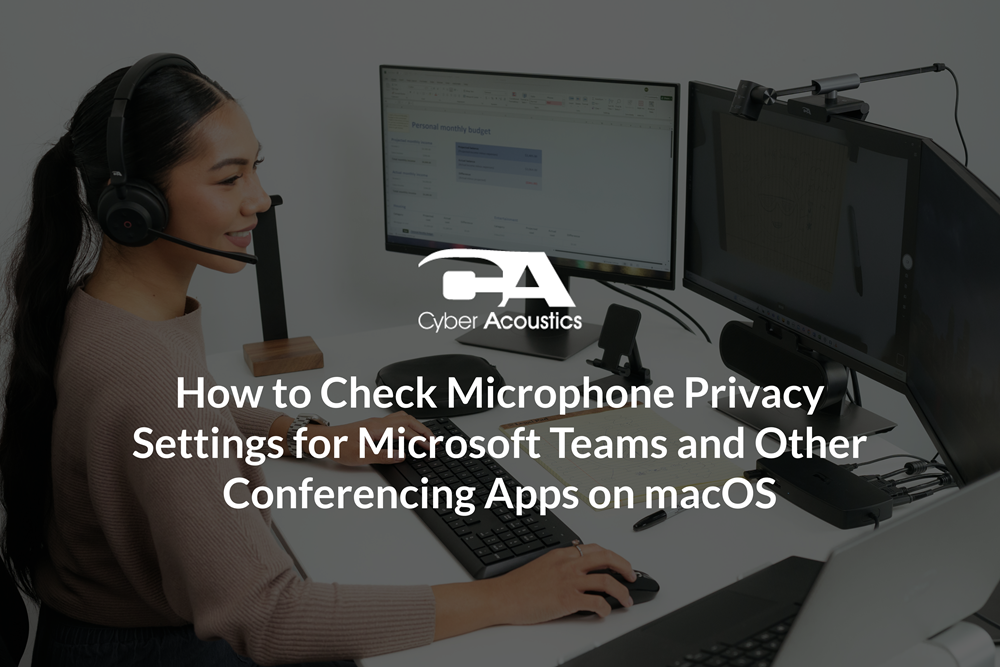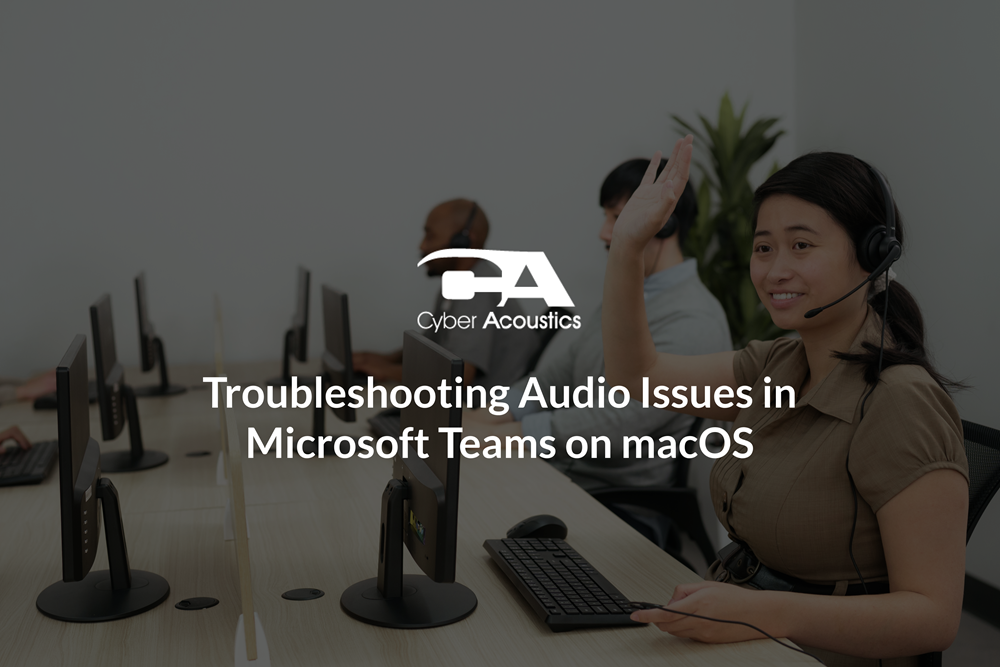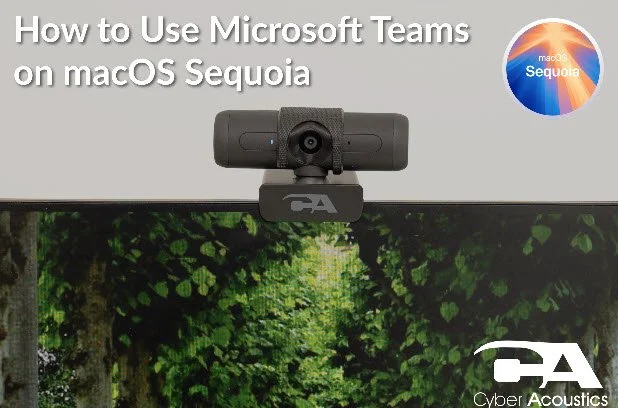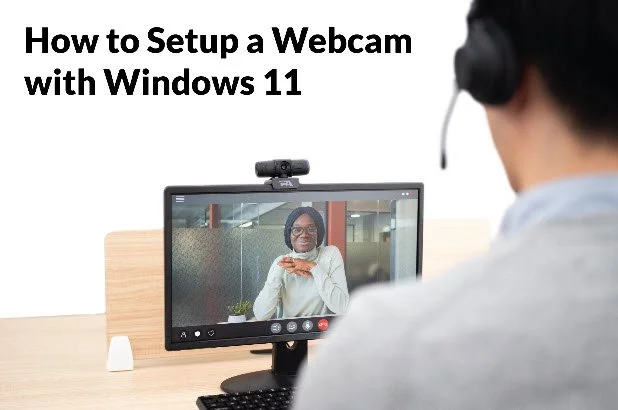Setting Up Your Headset for Microsoft Teams (For Windows 11 and macOS)
This guide is all about setting up your headset with Microsoft Teams with both Windows 11 and macOS Sequoia. In this blog we will set up a headset microphone and speaker in Teams, verify operating microphone privacy settings, and adjust Microsoft Teams settings for optimum audio performance.
If you aren’t sure how to connect your headset to the computer, reference one of the support blogs below:
1. Verify Privacy Settings
Note: It’s critical to confirm that your operating system has the proper privacy settings for the Teams application. Both Windows 11 and macOS include privacy controls that block microphone access, and Teams will not work correctly without proper permissions. Follow the guide below to make sure your Teams microphone privacy settings are properly configured:
2. Set Up Audio in Teams
Note: If you are joining Teams through a web browser instead of the desktop app, you need to allow the browser to use your microphone and camera. If you aren’t sure how to enable your microphone and camera in the browser, reference the article How to Allow Microphone and Camera Access in a Browser (Windows & macOS).
- Open Teams and left click the three dots (…) next to your profile picture and then left click "Settings."
- Left click "Devices"
- Under "Audio," select your headset for both "Speaker" and "Microphone."
Note: Sometimes, Teams will default to your headset for audio output but choose a different available microphone like a webcam or laptop microphone, so it’s critical to double-check that the correct "Speaker" and "Microphone" are selected.
- Use "Make a test call" to confirm both playback and microphone are working.

3. Turning Off Noise Suppression
Tip for Cyber Acoustics AC-304, AC-404, and HS-1500BT II users: These headsets already include advanced AI noise cancellation and voice optimization. "Noise Suppression," "Spatial Audio," and "High Fidelity Mode" can cause Teams to double process your audio and reduce clarity. Follow these instructions to get the best audio performance in Teams with these headsets:
- In "Teams" > "Settings" > "Devices," set "Noise Suppression" to "Off."
- If "Spatial audio" is enabled, turn it "Off."

- If available, disable "High Fidelity Music Mode" in meetings by left clicking "More" (…) and then left clicking "High fidelity music mode" to toggle the feature on and off.

If you still run into audio issues after following this guide, try one of our Teams troubleshooting resources: