How to Connect a 3.5mm or USB Headset on Windows 11
Before you set up audio in a conferencing app it’s important to make sure your headset is connected properly. The instructions below cover setting up wired headsets on Windows 11.
Connecting Your Headset
- Plug directly into your computer.
Connecting 3.5mm Headsets:
On desktop towers, the rear 3.5mm ports may include separate jacks for microphone, line-in, and speakers. Make sure you are plugging the headset into the correct input/output combination for full functionality. Look for the combined headset port and when in doubt consult your computer’s manual for specifications.
Green (Line-Out): Outputs audio from your computer to speakers or headphones.
Pink (Mic-In): Accepts audio input from a microphone.
Blue (Line-In): Allows external audio devices to input sound into the computer (e.g., music players, audio mixers).
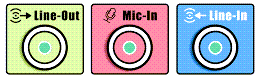
Connecting USB Headsets:
USB headsets connect through your computer’s USB ports and typically require no additional setup and are generally plug-and-play, but connection choice can affect performance.
Note: Plugging into unpowered USB hubs can sometimes cause microphone distortion or reduced performance. For best results, connect your headset directly to the computer or use a powered hub or docking station.

- Right-click the network, sound, and battery area on the taskbar, then left-click “Sound settings."

- On the left sidebar, left-click “System.”
- Left-click “Sound” from the list.

- Under “Output,” choose your headset. Windows will set it as the default for sound playback.
- Under “Input,” choose your headset microphone. Windows will set it as the default for recording.
- Left-click the tab for your input device to enter “Properties.”
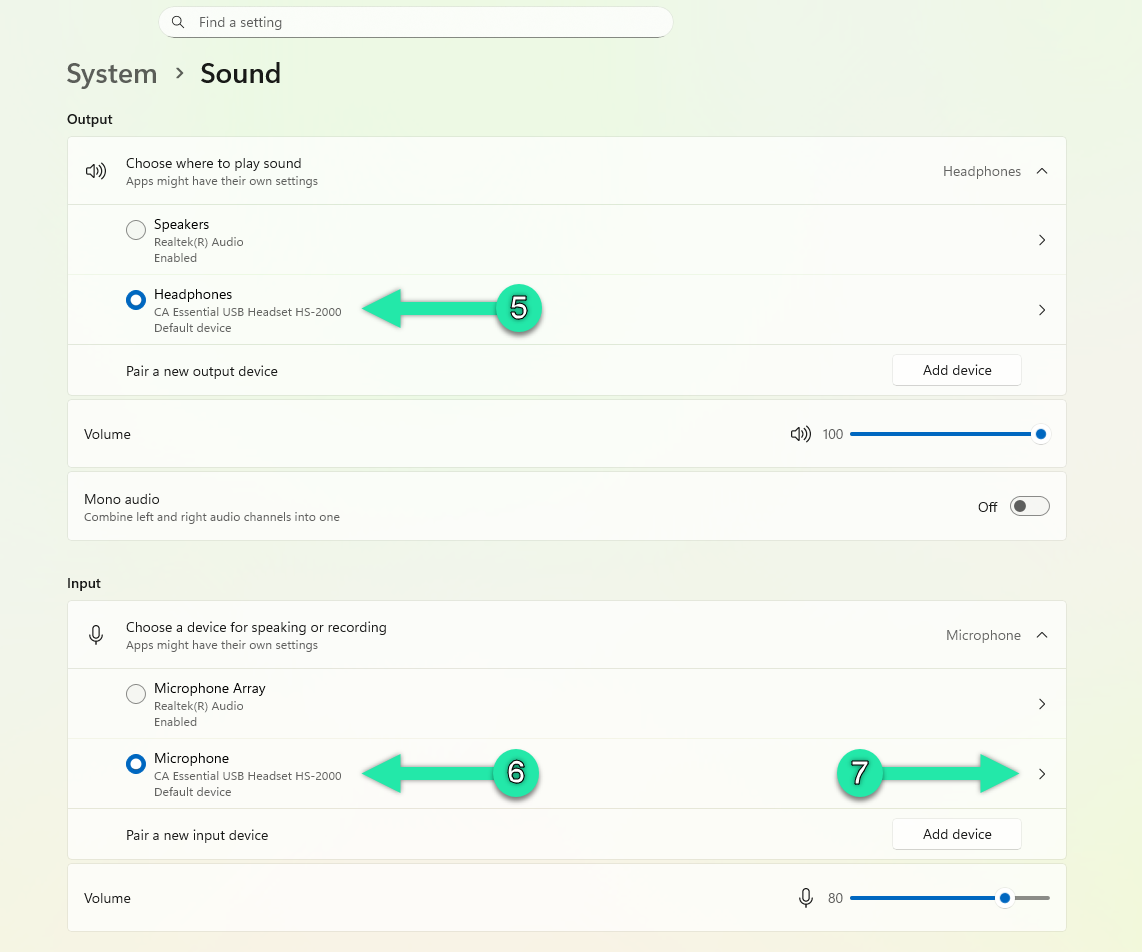
- Left-click the “Start test” button to test for input audio.

Notes:
- Plugging into external USB sources such as hubs can sometimes cause microphone distortion or reduced performance. For best results, connect your headset directly to the computer.
- Some computers have multiple 3.5mm ports with different functions. Look for the combined headset port if available, since headphone-only ports will not support the microphone.
- If you’d like to be absolutely sure that your microphone is working correctly before joining a call, check out this article: How to Hear Your Headset Mic in Windows 11.
Once your headset is plugged in and selected for both input and output, you’re ready to start using it in your apps. If you run into issues, double-check the port connections and sound settings, or refer to Cyber Acoustics’ setup guides for more help.





