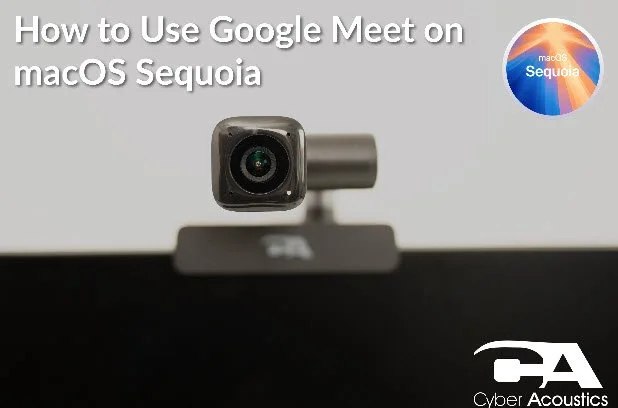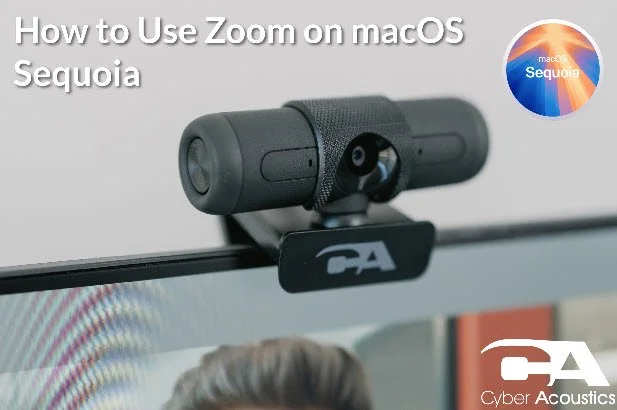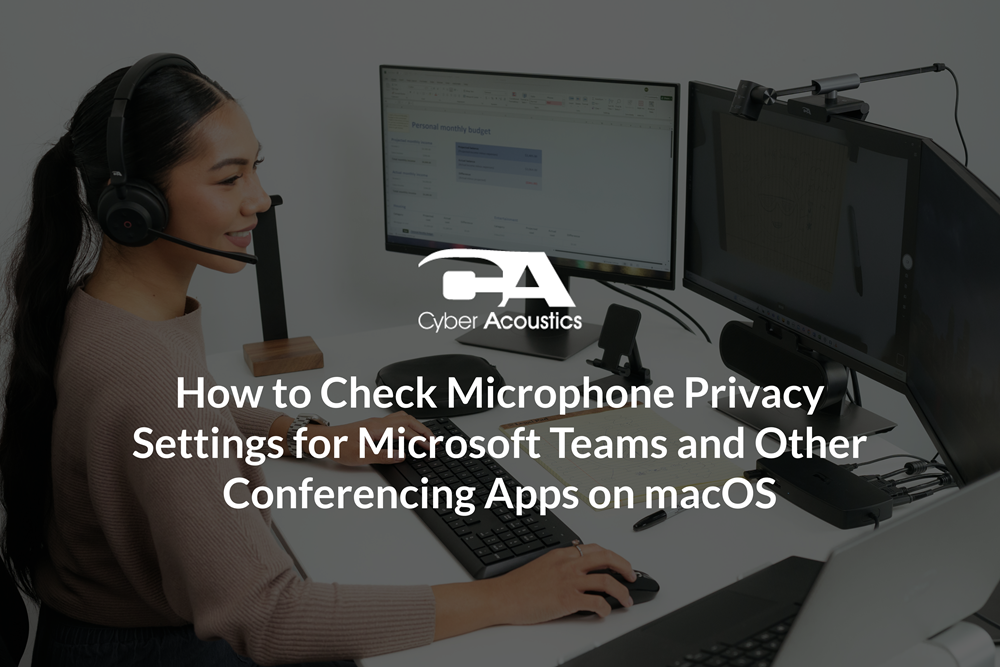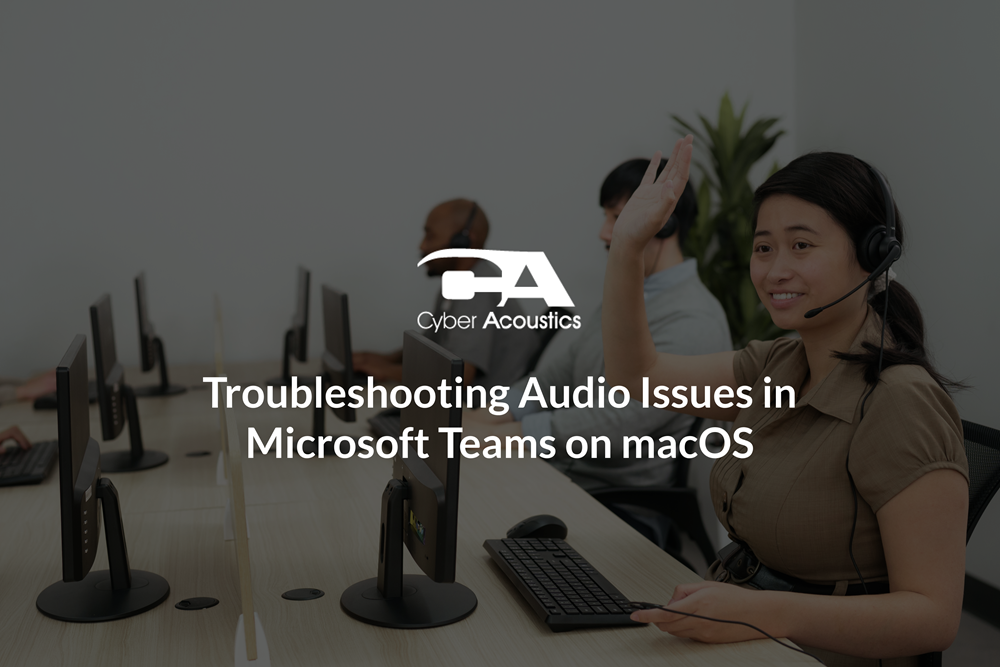How to Connect a Wireless Headset on macOS
Follow the steps below to connect your wireless headset on macOS.
Connecting Your Headset
-
Click the Apple menu in the top-left corner of the screen, then click "System Settings".
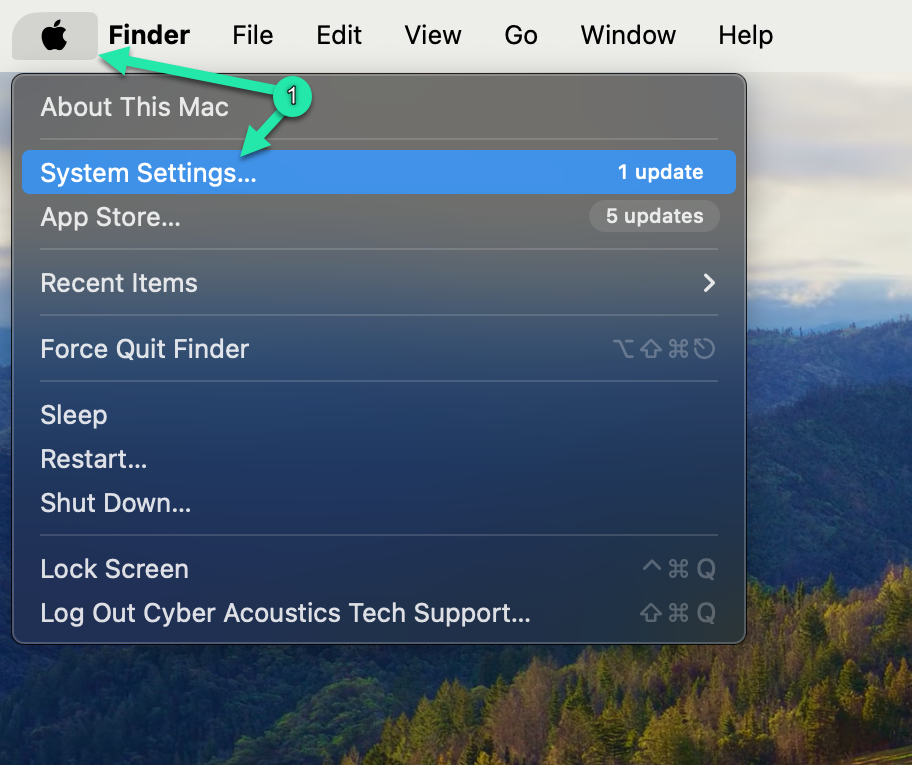
-
Open Bluetooth settings by clicking "Bluetooth" in the left sidebar.
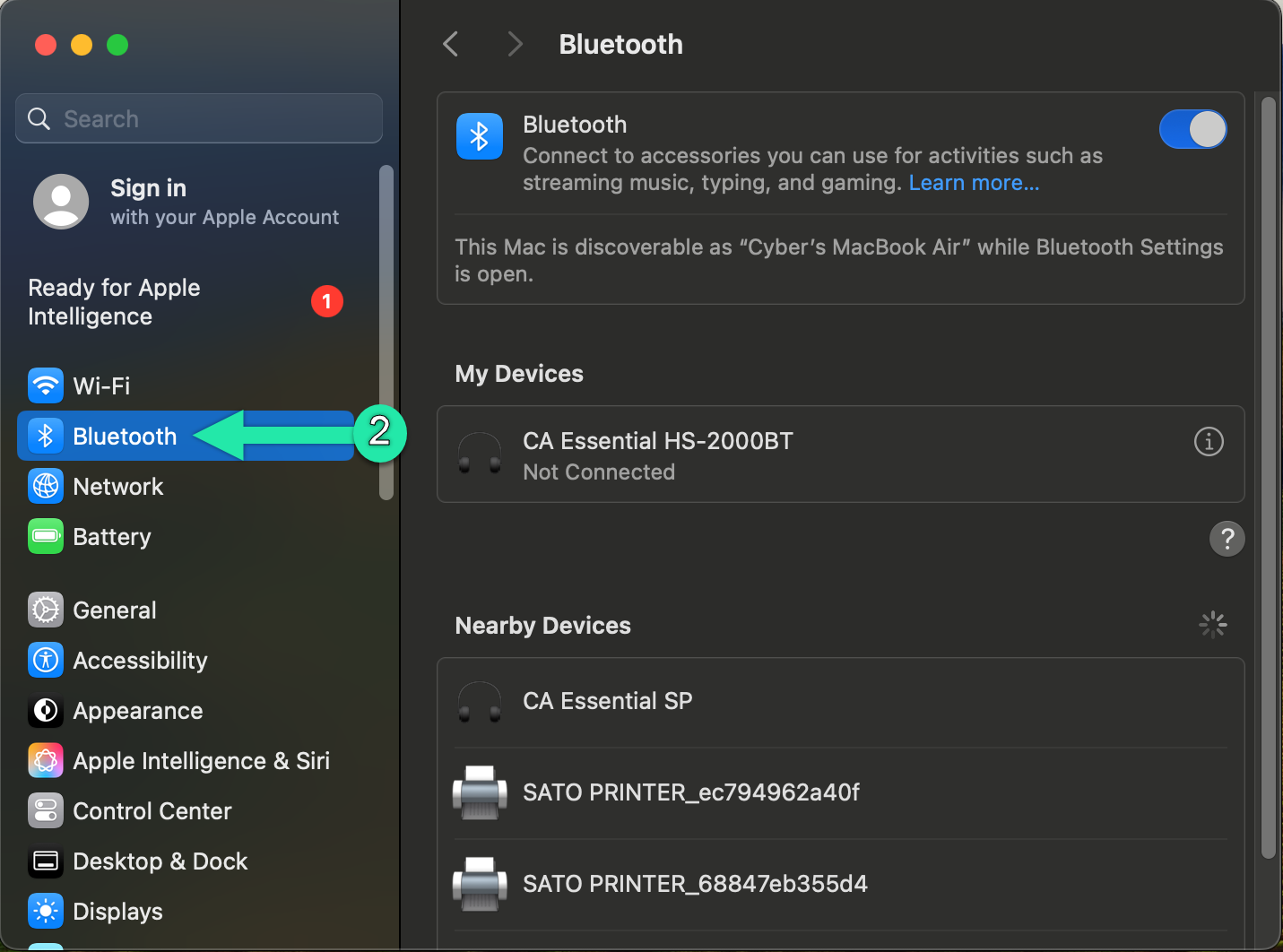
-
In "Nearby Devices", hover over your headset and click "Connect". The headset will then appear under "My Devices".
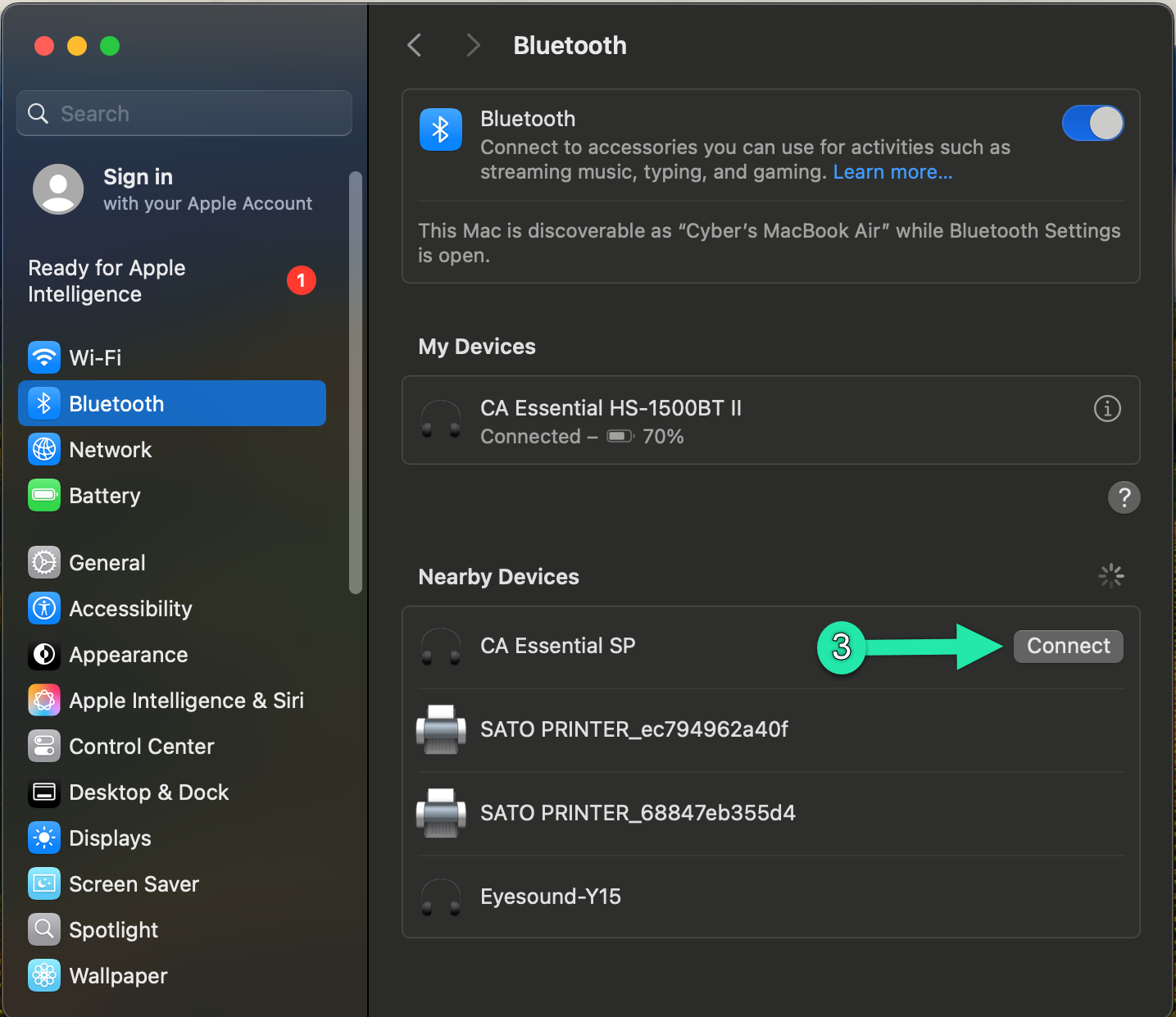
Note: Built-in Bluetooth on macOS can sometimes cause lower audio quality or microphone distortion. For guidance on improving performance, see this troubleshooting article from Apple Support.
Once your headset is connected, you’re ready to configure audio in your conferencing app of choice. Check out one of our other guides to get the most out of your next meeting:
If you are having issues with your microphone not working, check out one of our other troubleshooting guides: