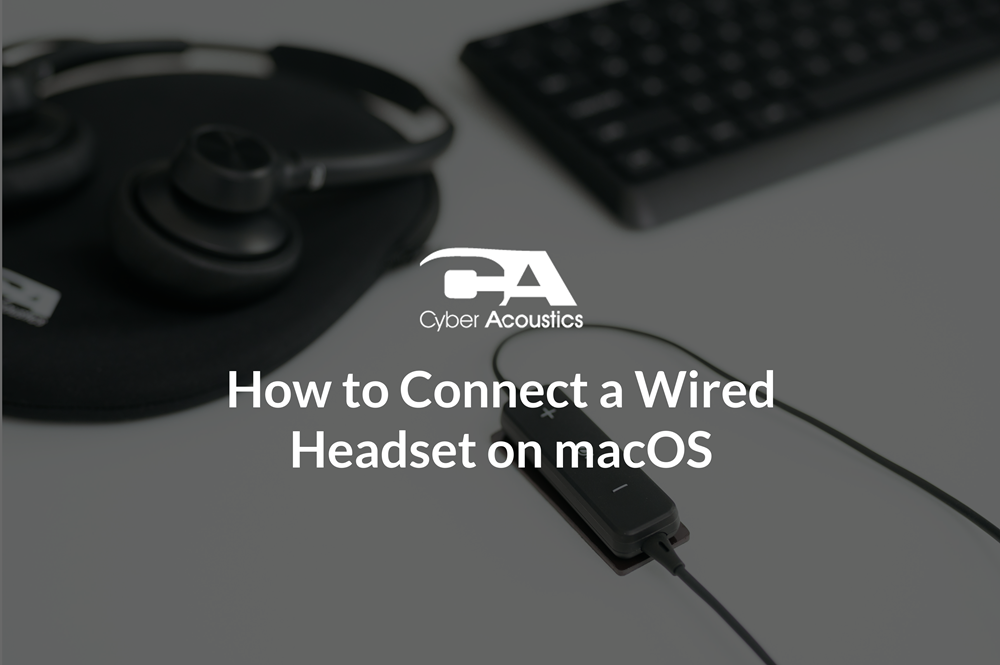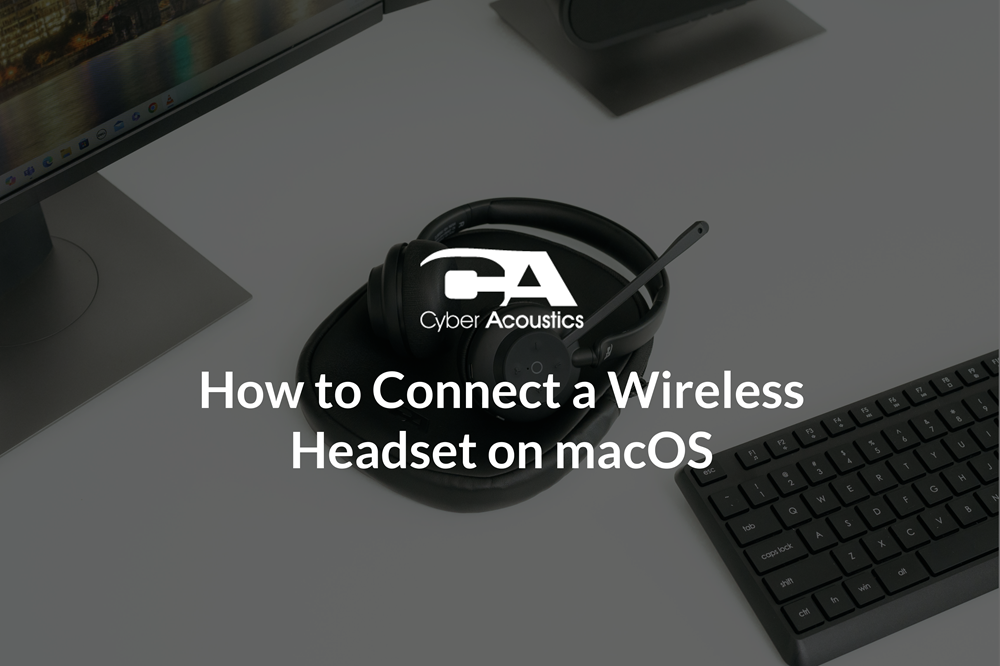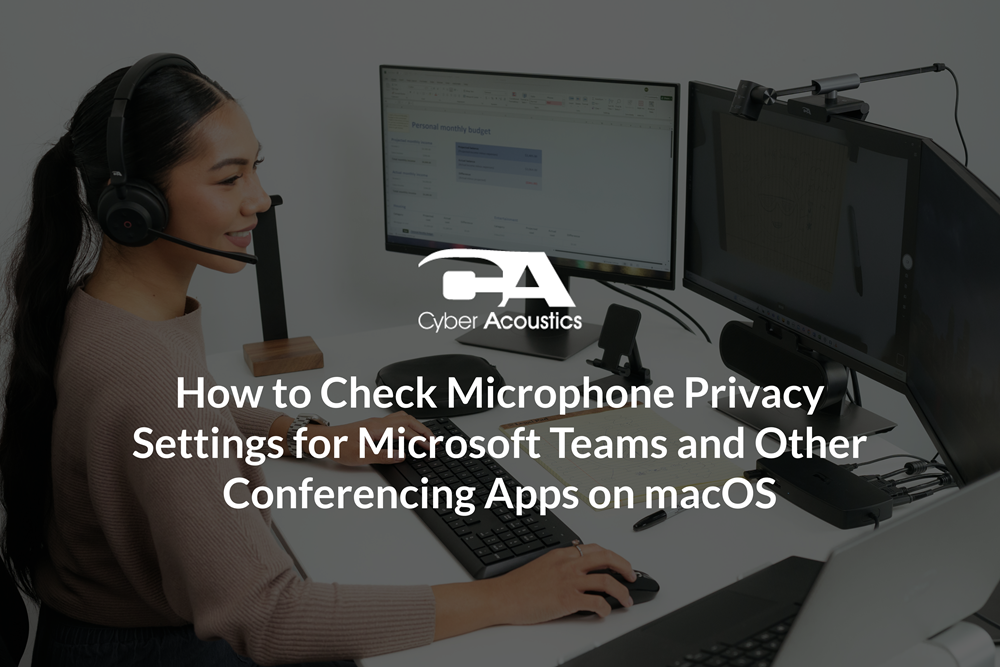How to Connect and Set Up a Headset in Avaya Workplace Client
Avaya Workplace Client is Avaya’s modern softphone and collaboration app. In this guide we’ll connect your microphone, confirm OS privacy settings, set up the mic inside Avaya Workplace, and make a test call.
How to Select Your Headset in Workplace
Before configuring Avaya Workplace Client, connect your USB, 3.5mm, or Bluetooth headset to your computer and make sure it is selected as the default device in your system’s settings.
Note: Your IT department or employer may have strict regulations around connectivity for security purposes. Always check with your IT team to confirm that your headset or microphone is an approved connection type before use.
Once your mic is connected and privacy settings are correct, choose it inside Avaya Workplace Client.
Method 1: Using User Preferences
-
Open Avaya Workplace Client and left-click the gear icon (Settings).

-
Go to “User Preferences” > “Audio/Video.”

- Under “Microphone,” left-click the dropdown and select your device from the list, then check the input level meter.
- Under “Speakers,” left-click the dropdown and select your headset as the output device.
- Check to make sure that your ringer is set to the correct output.
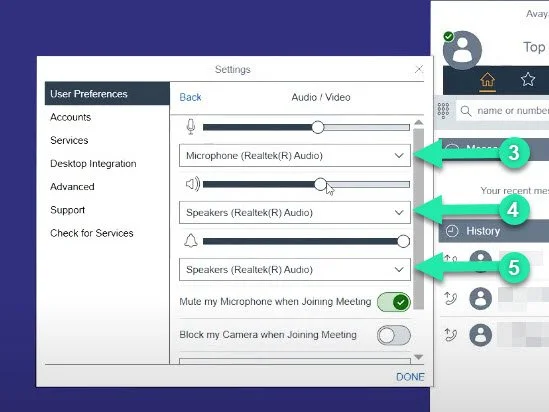
Method 2: Using the Quick Menu
- Left-click the microphone and camera icon in the lower right corner of the Workplace window.
- Left-click the “Microphone” dropdown, select your headset, then speak into the mic and confirm the input level bar responds.
- Left-click the “Speakers” dropdown and select the headset as output.
- Check that your ringtones are set to the correct audio device.
Make a Test Call
- In Avaya Workplace, place a test call to confirm your microphone is working.
- Call a colleague or test extension.
- Verify your voice is clear and at a comfortable volume.
Additional Support
How to Connect Your Headset
If you aren’t sure how to connect your microphone or headset, reference one of the support blogs below:
How to Verify Microphone Privacy Settings
It’s critical to confirm that your operating system has the correct privacy permissions, otherwise Avaya Workplace won’t be able to use your microphone.
Follow the guides below to make sure your privacy settings are properly configured:
Troubleshooting
If your microphone isn’t working:
- Restart Workplace Client after connecting your mic.
- Make sure the mic isn’t muted in Workplace or your OS.
- Try a different USB port or cable, or re-pair Bluetooth.
- Disconnect unused audio devices to avoid conflicts.
- Check with your IT department to make sure your headset connectivity type is compatible.
- Keep Bluetooth devices within manufacturer recommended range of your computer.
- Update device firmware or drivers, if available.
Pro Tip
Cyber Acoustics headsets and microphones like the AC-404 and AC-304 include advanced AI noise cancellation, so you don’t need extra apps or subscriptions for clear calls.
 AC-304 & AC-304C
AC-304 & AC-304C
 AC-404
AC-404
 HS-1500BT II
HS-1500BT II
Want to hear the difference for yourself?
Try our interactive noise cancellation demo and see how Cyber Acoustics headsets block out background noise in real-world environments.
You can’t always control the noise around you, but you can control how you sound. The right headset can make every call more focused, more professional, and less stressful. Cyber Acoustics makes headsets that are built for real work in real-world environments. Choose the one that fits your space and let it handle the rest.