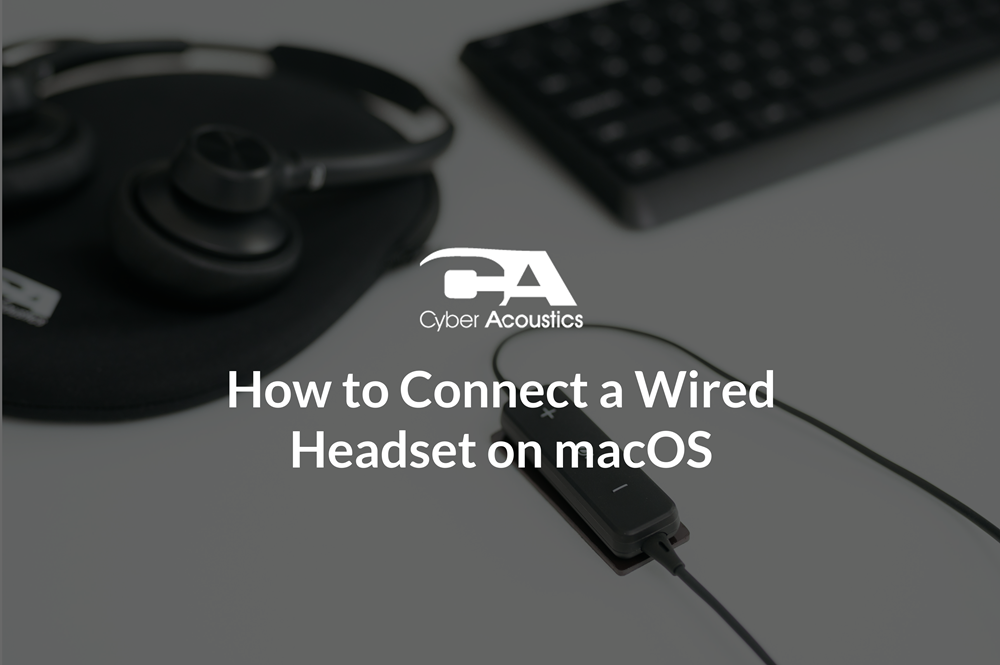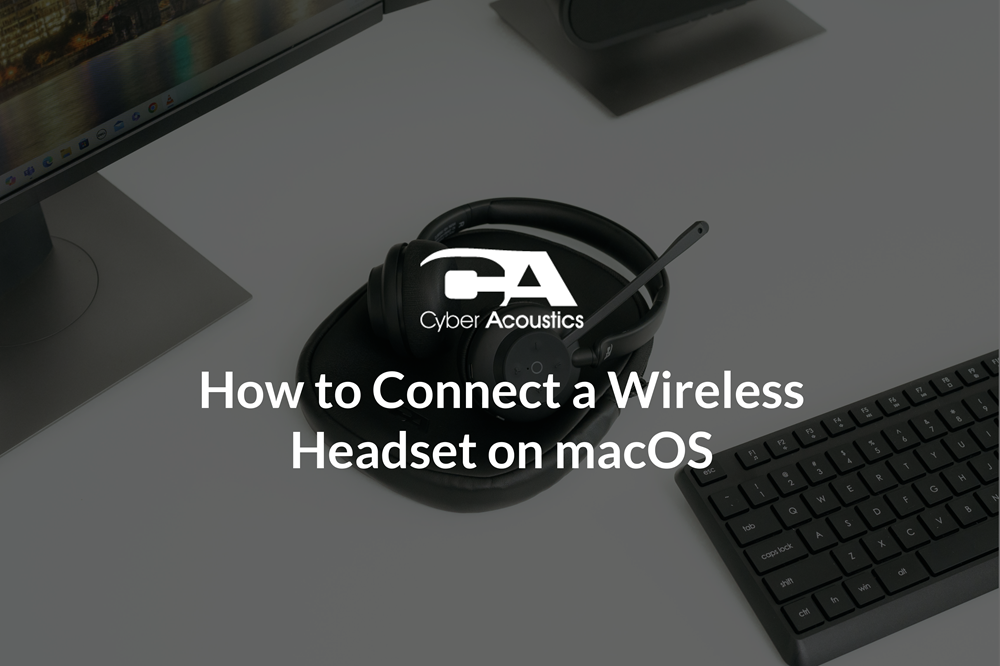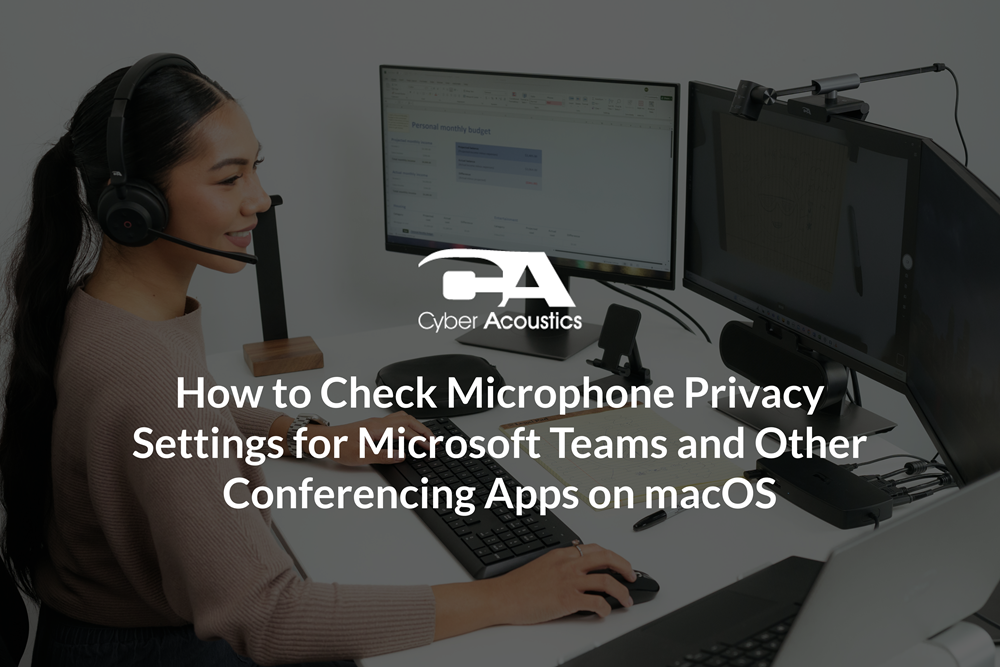How to Troubleshoot Audio Issues When Using Sanas or Krisp
Sanas and Krisp are background noise and accent-neutralization tools used in many contact center environments. They are designed to improve call quality and customer satisfaction, but sometimes they cause distorted audio if settings or drivers are not correctly set up.
This guide walks you through how to find the cause of poor audio when using Sanas or Krisp, and details how to prevent conflicts with your headset or software.
Start with the Basics
If you are hearing static, breakup, or robotic voices when using Krisp or Sanas, begin troubleshooting by identifying what applications and equipment are involved.
Consider:
- Which softphone or app is being used? (Teams, Zoom, Amazon Connect, Genesys, etc.)
- Which headset model are you using? Verify that your headset is the default device used by your computer and the softphone.
- Is Sanas or Krisp running during the call?
Once you know your setup, you can start narrowing down whether the problem is with the app, the computer, or the audio software.
Common Causes of Poor Audio
- Noise-cancellation conflicts: Sanas and Krisp both filter your audio in real time. When paired with a headset that already has hardware ENC or AI noise cancellation, the two systems can clash and cause static, hollow audio, or what's known as “bit-rate breakup.”
- Old or corrupt drivers: USB audio driver conflicts can cause robotic or intermittent sound. Update your drivers through Windows Device Manager or macOS System Settings.
- Microphone placement: If your microphone is too close to your mouth or directly in front of it, Sanas or Krisp may pick up breathing sounds or create harsh, distorted audio. Keep the mic about two finger-widths from the corner of your mouth for the clearest sound.
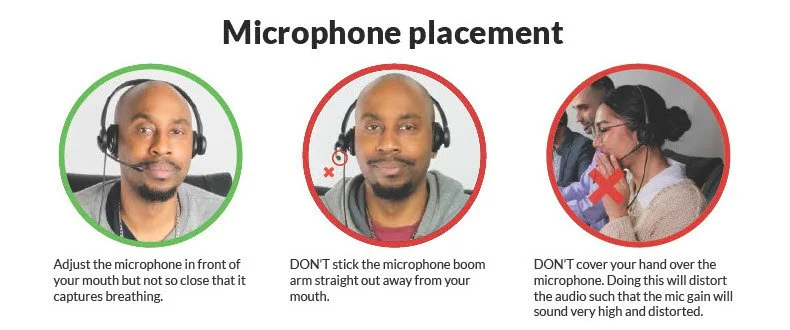
- Softphone defaults: Some softphones revert to the internal microphone after updates. Check that your headset is selected in both the softphone and the computer’s sound settings.
Step-by-Step Troubleshooting
- Check how the user is muting or switching devices - If you, or the agent, is muting inside Sanas or Krisp instead of the softphone, it can cause microphone audio to drop unexpectedly. Always use the mute control inside the softphone or the in-line controls on your headset.
-
Confirm software input settings -
-
In Sanas: open Settings → Audio Input and choose your headset mic.

-
In Krisp: choose your headset for “Krisp Microphone” and “Krisp Speaker.”

-
In Sanas: open Settings → Audio Input and choose your headset mic.
-
Test without Sanas or Krisp running -
To temporarily disable the software, right-click the Krisp icon on the Taskbar and left-click “Quit Krisp Completely.” Now make a test call. If audio improves, you may be stacking multiple layers of noise cancellation. Keep only one active.

Recommended Cyber Acoustics Headsets for Sanas & Krisp
Cyber Acoustics headsets are tested with Sanas and Krisp, but some models perform better than others. The AC-204ENC II is tested and recommended by both Sanas and Krisp for use with their respective software platforms.
For hardware-based noise-cancellation, the AC-304, AC-304C, and AC-404 are ideal choices that eliminate the need for any additional software-based noise-cancellation, as cloud latency issues are not present because the processing is all done locally on the headset, eliminating Internet latency as a factor.
When using accent-neutralization software, the AC-204ENC II is also the optimal headset. The AC-304, AC-304C, and AC-404 are not recommended for use with accent-neutralization softwares.
 AC-204ENC II
AC-204ENC II
 AC-304 / AC-304C
AC-304 / AC-304C
 AC-404
AC-404
Additional Support
How to Connect Your Microphone
If you aren’t sure how to connect your headset, start here:
Verify Microphone Privacy Settings
Incorrect privacy settings can block your microphone entirely. Check your OS settings here:
Want to hear the difference for yourself?
Try our interactive noise cancellation demo and see how Cyber Acoustics headsets block out background noise in real-world environments.
You can’t always control the noise around you, but you can control how you sound. The right headset can make every call more focused, more professional, and less stressful. Cyber Acoustics makes headsets that are built for real work in real-world environments. Choose the one that fits your space and let it handle the rest.